2. OPERATING PROCEDURES
2.5. Working with Disk Images
2.5.1. Checking Disk Image for consistency
Checking a disk images’ consistency is needed when you are not sure whether the disk image has been corrupted. For example, some chunks are missing in the configuration file, or bad clusters were recently detected on the drive where the disk image is located. This could affect the future recoverability of the disk image, so it is recommended to perform this procedure when you are not sure of condition of the image.
To check disk image for consistency:
- Start disk image software Active@ Disk Image
- Go to top menu [F9] then menu Image - Check Image. Or press [Ctrl]+[C]
- Load an image configuration file (*.dim) or compose an image from chunks the same way as it was explained in Disk Image Restoration section
- Press [OK] in Compose Image dialog to initiate a check process
- Observe the progress and check the result. You can stop a process any time by pressing [ESC].
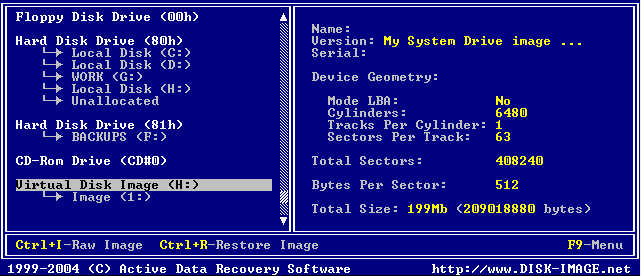
- Position the marker to a logical drive Image (1:) in the example above) and press [ENTER] to scan a disk image for files and folders
- Use arrows, [ENTER] and [TAB] keys to go through the folders tree until you find file or folder you want to copy from the image to another location:
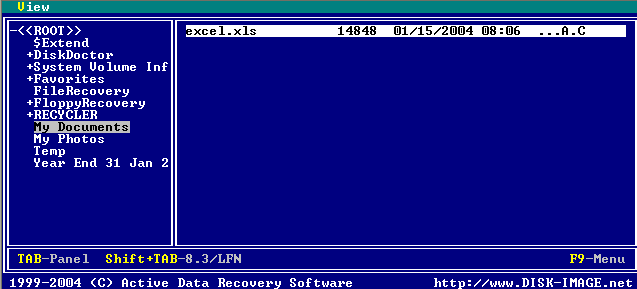
- Press [Ctrl]+[C] to invoke the destination location dialog for the files and folders to be copied.
- Choose destination location and press [ENTER] to start copying progress.