If you have chosen to copy a whole disk, you are said to be in "Disk Mode". You are going to copy all the partitions, one by one from the selected source disk.
You might consider Disk Mode as an automated mode. In Disk Mode, your only choice is the location of the target disk where the archive is to be written and then confirmation to proceed.
Things that are automated are:
The copy operation must have exclusive access to the target disk while writing to it. Before you confirm the details of the copy operation, Active@ Disk Image attempts to lock the target disk for exclusive access.
If another application or the operating system is using the target disk, you must close all applications or system processes that may be using the target disk.
If you cannot lock the target disk after closing applications and system processes, there are other alternatives that you may try:
Although force volume dismount will work in most cases, it will not allow exclusive access when you are writing data to a system partition disk or to a partition that is involved with system memory page filing.
If you are dealing with either of these two cases, you may run disk image software Active@ Disk Image from a bootable CD or start your computer in such a way that the target partition is not part of the operating system.
You can do this on a computer with multiple systems installed, by booting a different system or you can remove the target disk and install it into another computer where it will not be a system disk.
After you have selected a source disk to copy, you must select a destination disk.
In the Selecting destination disk page, select a target disk to receive copied data from the selected disk. The disk that you select must be big enough to hold all the data in the source disk. If you select a disk that is too small, the Next button is disabled.
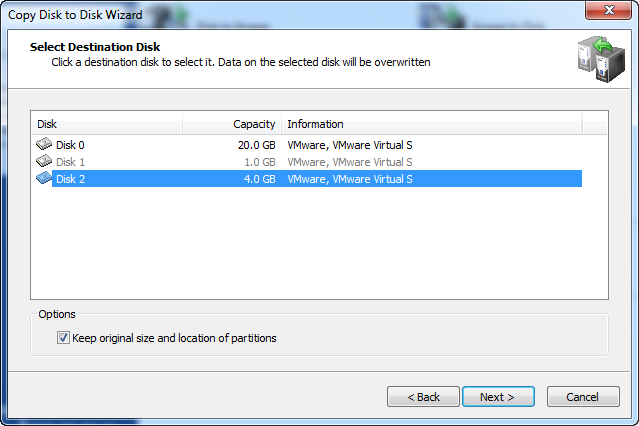
After you click Next, an attempt is made to lock the target disk for exclusive access. If the target disk is being used by another application or by the operating system, an error dialog box appears.
Select one of the solutions and click OK to continue.
When you copy all partitions from a source disk in Disk Mode, all partitions on the target disk — along with all data on them — must be deleted. This confirmation page is your final warning.
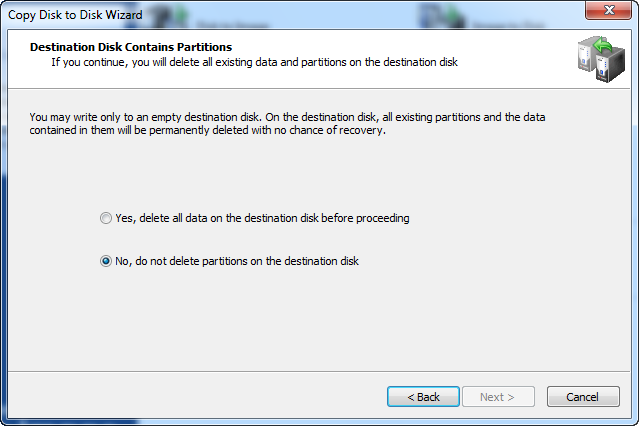
To proceed, select Yes, delete all partitions on the selected disk and click Next.
Review the details of this page carefully. To change an item on this page, click Back and change an option, if needed, before proceeding. If everything is correct, click Next to start copying the disk.
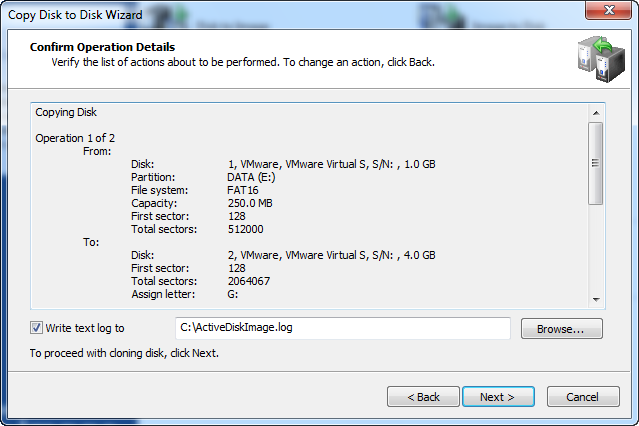
The process of copying a whole disk can take a long time. You can watch the progress bar on the Progress page. To stop the process at any time, click Cancel.